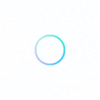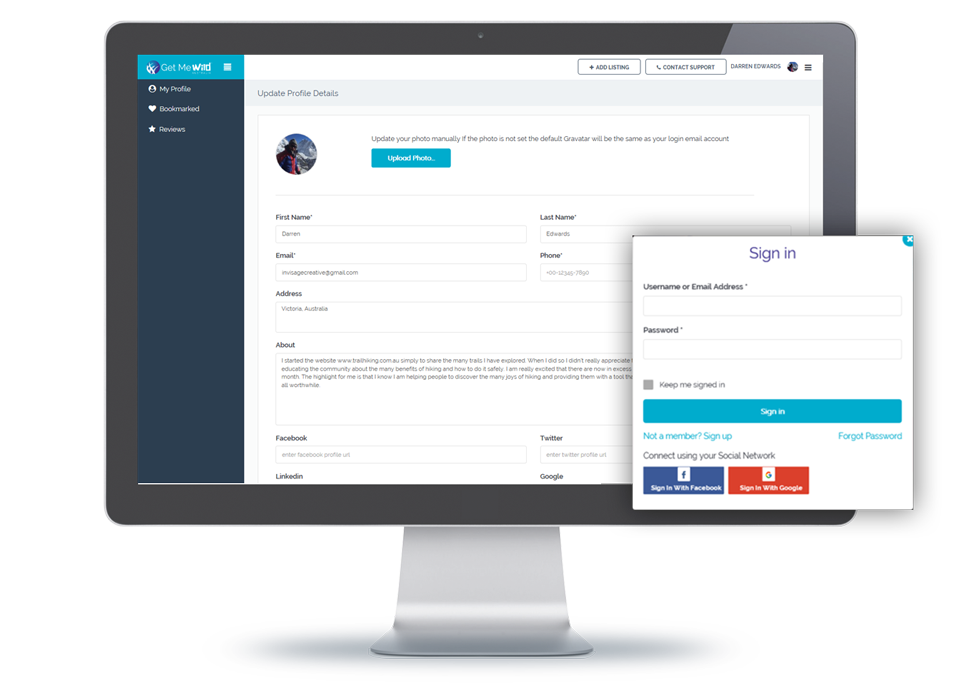Create Your Profile
The first step in creating your business or product listing is to Sign In or Register. You can create an account using your own name or create a profile for your business.
Once you have created a profile you can then edit your personal or business information via your very own dashboard. Until you create a business or product listing, all you will have access to in your dashboard is your profile, bookmarked listings and any reviews you have left for other businesses.
Take the time to complete your profile.